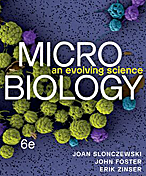Help:How to convert a Dreamweaver page to wiki
From MicrobeWiki, the student-edited microbiology resource
First, you need to make sure that your page is wiki-friendly. It should not use tables to separate sections or place images or captions, since wiki has its own way of doing these things. For a web page in HTML to be converted properly into wiki format, each section heading must be formatted inside a heading tag, with the highest level formatted as a Heading 2. To select one of the heading styles in Dreamweaver, choose Text | Paragraph Format, then choose one of the heading types, such as Heading 2, Heading 3, or Heading 4. If you use these heading styles, then a table of contents will be automatically generated for your page.
One you have prepared your page, do the following to convert your Dreamweaver page to wiki:
- In Dreamweaver, click on the code window and press Ctrl+A to select the code for the entire page.
- Press Ctrl+C to copy the code to the clipboard.
- Click here to open the htm2wiki converter.
- Click inside the "HTML source" box, then press Ctrl+V to paste your page.
- Scroll down and click on the "Convert HTML to wiki markup" button.
- When the page loads, click inside the MediaWiki markup box and press Ctrl+A.
- Now create a new wiki page and paste the code into the page. It should appear pretty much the same way as it does in Dreamweaver, though you will have to upload the images separately. When you do, however, they should automatically appear inside your page. You may want to adjust the alignment of the images.