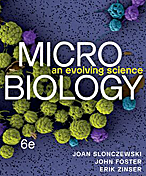Lyngbya majuscula: Difference between revisions
(Lyngbya majuscula is a species of filamentous cyanobacteria in the genus Lyngbya.) |
No edit summary |
||
| Line 1: | Line 1: | ||
Lyngbya | Lyngbya MajusculaJump to content | ||
Toggle sidebar | |||
MediaWiki | |||
Search MediaWiki | |||
English | |||
Create account | |||
Personal tools | |||
Contents hide | |||
Beginning | |||
Text formatting markup | |||
Level 2 | |||
Toggle Level 2 subsection | |||
Level 3 | |||
Level 4 | |||
Level 5 | |||
Level 6 | |||
Paragraphs | |||
HTML tags | |||
Inserting symbols | |||
HTML tags and symbol entities displayed themselves (with and without interpreting them) | |||
Toggle HTML tags and symbol entities displayed themselves (with and without interpreting them) subsection | |||
Nowiki for HTML | |||
Other formatting | |||
References | |||
Help:Formatting | |||
Help | |||
Discussion | |||
Read | |||
View source | |||
View history | |||
Translate this page | |||
Other languages: Bahasa Indonesia Deutsch English Esperanto Lëtzebuergesch Nederlands Sunda Tagalog Tiếng Việt Türkçe Yorùbá asturianu bosanski català dansk español français italiano magyar norsk bokmål occitan polski português português do Brasil română slovenčina suomi svenska čeština беларуская (тарашкевіца) русский українська қазақша עברית العربية سنڌي فارسی پښتو कॉशुर / کٲشُر हिन्दी தமிழ் മലയാളം සිංහල ไทย 中文 日本語 한국어 | |||
PD Note: When you edit this page, you agree to release your contribution under the CC0. See Public Domain Help Pages for more info. | |||
Translate | |||
PD | |||
You can format your text by using wiki markup. This consists of normal characters like asterisks, apostrophes, or equal signs which have a special function in the wiki, sometimes depending on their position. For example, to format a word in italic, you include it in two pairs of apostrophes like ''this''. | |||
Text formatting markup | |||
Description You type You get | |||
Character (inline) formatting – applies anywhere | |||
Italic text | |||
''italic'' | |||
italic | |||
Bold text | |||
'''bold''' | |||
bold | |||
Bold and italic | |||
'''''bold & italic''''' | |||
bold & italic | |||
Escape wiki markup | |||
<nowiki>no [[wiki]] ''markup''</nowiki> | |||
no [[wiki]] ''markup'' | |||
Section formatting – only at the beginning of the line | |||
Section Headings of different levels | |||
== Level 2 == | |||
=== Level 3 === | |||
==== Level 4 ==== | |||
===== Level 5 ===== | |||
====== Level 6 ====== | |||
Skip Level 1, it is page name level. | |||
Do not put any text on the same line after the ending equal signs. | |||
An article with 4 or more headings automatically creates a table of contents (unless setting the magic word __NOTOC__). | |||
Level 2 | |||
Level 3 | |||
Level 4 | |||
Level 5 | |||
Level 6 | |||
Horizontal rule | |||
Text before | |||
---- | |||
Text after | |||
Text before | |||
Text after | |||
Bullet list | |||
* Start each line | |||
* with an [[Wikipedia:asterisk|asterisk]] (*). | |||
** More asterisks give deeper | |||
*** and deeper levels. | |||
* Line breaks <br />don't break levels. | |||
*** But jumping levels creates empty space. | |||
Any other start ends the list. | |||
* combine bullet list | |||
** with definition | |||
::- definition | |||
** creates empty space | |||
* combine bullet list | |||
** with definition | |||
*:- definition | |||
** without empty spaces | |||
*bullet list | |||
:- definition | |||
:* sublist that doesn't create empty | |||
:* spaces after definition | |||
Start each line | |||
with an asterisk (*). | |||
More asterisks give deeper | |||
and deeper levels. | |||
Line breaks | |||
don't break levels. | |||
But jumping levels creates empty space. | |||
Any other start ends the list. | |||
combine bullet list | |||
with definition | |||
- definition | |||
creates empty space | |||
combine bullet list | |||
with definition | |||
- definition | |||
without empty spaces | |||
bullet list | |||
- definition | |||
sublist that doesn't create empty | |||
spaces after definition | |||
Numbered list | |||
# Start each line | |||
# with a [[Wikipedia:Number_sign|number sign]] (#). | |||
## More number signs give deeper | |||
### and deeper | |||
### levels. | |||
# Line breaks <br />don't break levels. | |||
### But jumping levels creates empty space. | |||
# Blank lines | |||
# end the list and start another. | |||
Any other start also | |||
ends the list. | |||
<nowiki>#</nowiki> use "nowiki" tags to display a literal (#) at the beginning of a line without interpreting it as a numbered list. | |||
Start each line | |||
with a number sign (#). | |||
More number signs give deeper | |||
and deeper | |||
levels. | |||
Line breaks | |||
don't break levels. | |||
But jumping levels creates empty space. | |||
Blank lines | |||
end the list and start another. | |||
Any other start also ends the list. | |||
# use "nowiki" tags to display a literal (#) at the beginning of a line without interpreting it as a numbered list. | |||
Definition list | |||
;item 1 | |||
: definition 1 | |||
;item 2 | |||
: definition 2-1 | |||
: definition 2-2 | |||
At the end of the line, if the line begins with a semicolon (;), any inserted colon (:) will not be displayed. If you want for the colon to be displayed, escape it by writing :. | |||
item 1 | |||
definition 1 | |||
item 2 | |||
definition 2-1 | |||
definition 2-2 | |||
Indent text | |||
: Single indent | |||
:: Double indent | |||
::::: Multiple indent | |||
This workaround may harm accessibility. | |||
Single indent | |||
Double indent | |||
Multiple indent | |||
Mixture of different types of list | |||
# one | |||
# two | |||
#* two point one | |||
#* two point two | |||
# three | |||
#; three item one | |||
#: three def one | |||
# four | |||
#: four def one | |||
#: this looks like a continuation | |||
#: and is often used | |||
#: instead <br /> of <nowiki><br /></nowiki> | |||
# five | |||
## five sub 1 | |||
### five sub 1 sub 1 | |||
## five sub 2 | |||
The usage of #: and *: for breaking a line within an item may also harm accessibility. | |||
one | |||
two | |||
two point one | |||
two point two | |||
three | |||
three item one | |||
three def one | |||
four | |||
four def one | |||
this looks like a continuation | |||
and is often used | |||
instead | |||
of <br /> | |||
five | |||
five sub 1 | |||
five sub 1 sub 1 | |||
five sub 2 | |||
Preformatted text | |||
Start each line with a space. | |||
Text is '''preformatted''' and | |||
''markups'' '''''can''''' be done. | |||
This way of preformatting only applies to section formatting. Character formatting markups are still effective. | |||
Start each line with a space. | |||
Text is preformatted and | |||
markups can be done. | |||
Preformatted text blocks | |||
<nowiki>Start with a space in the first column, | |||
(before the <nowiki>). | |||
Then your block format will be | |||
maintained. | |||
This is good for copying in code blocks: | |||
def function(): | |||
"""documentation string""" | |||
if True: | |||
print True | |||
else: | |||
print False</nowiki> | |||
Start with a space in the first column, | |||
(before the <nowiki>). | |||
Then your block format will be | |||
maintained. | |||
This is good for copying in code blocks: | |||
def function(): | |||
"""documentation string""" | |||
if True: | |||
print True | |||
else: | |||
print False | |||
Paragraphs | |||
MediaWiki ignores single line breaks. To start a new paragraph, leave an empty line. You can force a line break within a paragraph with the HTML tag <br />. | |||
HTML tags | |||
Some HTML tags are allowed in MediaWiki, for example <code>, <div>, and <span>. These apply anywhere you insert them. | |||
Description You type You get | |||
Inserted | |||
(Displays as underline in most browsers) | |||
<ins>Inserted</ins> | |||
or | |||
<u>Underline</u> | |||
Inserted | |||
or | |||
Underline | |||
Deleted | |||
(Displays as strike-through in most browsers) | |||
<s>Strike-through</s> | |||
or | |||
<del>Deleted</del> | |||
Strike-through | |||
or | |||
Deleted | |||
Fixed width text | |||
<code>Source code</code> | |||
Source code | |||
Blockquotes | |||
Text before | |||
<blockquote>Blockquote</blockquote> | |||
Text after | |||
If the quote contains multiple paragraphs the tags need to be on separate lines to display properly, i.e.: | |||
<blockquote> | |||
First paragraph. | |||
Second paragraph. | |||
</blockquote> | |||
Tracked in Phabricator | |||
Task T309778 | |||
Text before | |||
Blockquote | |||
Text after | |||
Quotes | |||
<q>This is a quotation</q> | |||
The q element must not be used in place of quotation marks that do not represent quotes; for example, it is inappropriate to use the q element for marking up sarcastic statements.[1] | |||
This is a quotation | |||
Comment | |||
<!-- This is a comment --> | |||
Comments are visible only | |||
in the edit zone. | |||
Comments are visible only in the edit zone. | |||
Completely preformatted text | |||
<pre> | |||
Text is '''preformatted''' and | |||
''markups'' '''''cannot''''' be done | |||
</pre> | |||
For marking up of preformatted text, check the "Preformatted text" entry at the end of the previous table. | |||
Text is '''preformatted''' and | |||
''markups'' '''''cannot''''' be done | |||
Customized preformatted text | |||
<pre style="color: red"> | |||
Text is '''preformatted''' | |||
with a style and | |||
''markups'' '''''cannot''''' be done | |||
</pre> | |||
A CSS style can be named within the style attribute. | |||
Text is '''preformatted''' | |||
with a style and | |||
''markups'' '''''cannot''''' be done | |||
continued: | |||
Description You type You get | |||
Default preformatted text has a CSS attribute (white-space: pre-wrap;) to wrap the text according to available width | |||
<pre> | |||
This long sentence is used to demonstrate text wrapping. This additional sentence makes the text even longer. This additional sentence makes the text even longer. | |||
</pre> | |||
This long sentence is used to demonstrate text wrapping. This additional sentence makes the text even longer. This additional sentence makes the text even longer. | |||
Customized preformatted text with disabled text wrapping | |||
<pre style="white-space: pre;"> | |||
This long sentence is used to demonstrate text wrapping. This additional sentence makes the text even longer. This additional sentence makes the text even longer. | |||
</pre> | |||
This long sentence is used to demonstrate text wrapping. This additional sentence makes the text even longer. This additional sentence makes the text even longer. | |||
Inserting symbols | |||
Symbols and other special characters not available on your keyboard can be inserted in a multitude of ways. Many Operating Systems and browsers allow you to insert special characters through a menu option or Operating System panel. Additionally, you can use the WikiEditor or VisualEditor to insert them into the edit screen. | |||
As a last resort, you can use a special sequence of characters. Those sequences are called HTML entities. For example, the following sequence (entity) → when inserted will be shown as right arrow HTML symbol → and — when inserted will be shown as an em dash HTML symbol —. | |||
Hover over any symbol to reveal the entity that produces it. Some symbols not available in the current font will appear as empty squares. | |||
HTML symbol entities | |||
Á á Â â ´ Æ æ À à ℵ Α α & ∧ ∠ Å å ≈ Ã ã Ä ä „ Β β ¦ • ∩ Ç ç ¸ ¢ | |||
Χ χ ˆ ♣ ≅ © ↵ ∪ ¤ † ‡ ↓ ⇓ ° Δ δ ♦ ÷ É é Ê ê È è ∅ Ε ε ≡ Η η | |||
Ð ð Ë ë € ∃ ƒ ∀ ½ ¼ ¾ ⁄ Γ γ ≥ > ↔ ⇔ ♥ … Í í Î î ¡ Ì ì ℑ ∞ ∫ Ι ι | |||
¿ ∈ Ï ï Κ κ Λ λ ⟨ « ← ⇐ ⌈ “ ≤ ⌊ ∗ ◊ ‹ ‘ < ¯ — µ · − Μ μ ∇ – | |||
≠ ∋ ¬ ∉ ⊄ Ñ ñ Ν ν Ó ó Ô ô Œ œ Ò ò ‾ Ω ω Ο ο ⊕ ∨ ª º Ø ø Õ õ ⊗ Ö | |||
ö ¶ ∂ ‰ ⊥ Φ φ Π π ϖ ± £ ′ ″ ∏ ∝ Ψ ψ " √ ⟩ » → ⇒ ⌉ ” ℜ ® ⌋ Ρ ρ | |||
› ’ ‚ Š š ⋅ § Σ σ ς ∼ ♠ ⊂ ⊆ ∑ ⊃ ¹ ² ³ ⊇ ß Τ τ ∴ Θ θ ϑ Þ þ ˜ | |||
× ™ Ú ú ↑ ⇑ Û û Ù ù ¨ ϒ Υ υ Ü ü ℘ Ξ ξ Ý ý ¥ ÿ Ÿ Ζ ζ | |||
Description You type You get | |||
Copyright symbol © | |||
© | |||
Greek delta letter symbol δ | |||
δ | |||
Euro currency symbol € | |||
€ | |||
See the list of all HTML entities on the Wikipedia article List of HTML entities. Additionally, MediaWiki supports two non-standard entity reference sequences: &רלמ; and &رلم; which are both considered equivalent to ‏ which is a right-to-left mark. (Used when combining right to left languages with left to right languages in the same page.) | |||
HTML tags and symbol entities displayed themselves (with and without interpreting them) | |||
&euro; → € | |||
<span style="color: red; text-decoration: line-through;">Typo to be corrected</span> → Typo to be corrected | |||
<span style="color: red; text-decoration: line-through;">Typo to be corrected</span> → <span style="color: red; text-decoration: line-through;">Typo to be corrected</span> | |||
Nowiki for HTML | |||
<nowiki /> can prohibit (HTML) tags: | |||
<<nowiki />pre> → <pre> | |||
But not & symbol escapes: | |||
&<nowiki />amp; → & | |||
To print & symbol escapes as text, use "&" to replace the "&" character (eg. type "&nbsp;", which results in " "). | |||
Other formatting | |||
Beyond the text formatting markup shown hereinbefore, here are some other formatting references: | |||
Links | |||
Lists | |||
Images | |||
LanguageConverter markup – see Writing systems/Syntax | |||
References – see Extension:Cite | |||
Tables | |||
You can find more references at Help:Contents. | |||
References | |||
HTML Living Standard—The <q> element | |||
Category: Help | |||
This page was last edited on 1 November 2022, at 13:47. | |||
Text is available under the Creative Commons Attribution-ShareAlike License; additional terms may apply. See Terms of Use for details. | |||
Privacy policyAbout MediaWiki.orgDisclaimersCode of ConductMobile viewDevelopersStatisticsCookie statementWikimedia FoundationPowered by MediaWiki | |||
Revision as of 15:57, 14 November 2022
Lyngbya MajusculaJump to content Toggle sidebar
MediaWiki Search MediaWiki English Create account
Personal tools
Contents hide
Beginning Text formatting markup Level 2 Toggle Level 2 subsection Level 3 Level 4 Level 5 Level 6 Paragraphs HTML tags Inserting symbols HTML tags and symbol entities displayed themselves (with and without interpreting them) Toggle HTML tags and symbol entities displayed themselves (with and without interpreting them) subsection Nowiki for HTML Other formatting References Help:Formatting Help Discussion Read View source View history Translate this page Other languages: Bahasa Indonesia Deutsch English Esperanto Lëtzebuergesch Nederlands Sunda Tagalog Tiếng Việt Türkçe Yorùbá asturianu bosanski català dansk español français italiano magyar norsk bokmål occitan polski português português do Brasil română slovenčina suomi svenska čeština беларуская (тарашкевіца) русский українська қазақша עברית العربية سنڌي فارسی پښتو कॉशुर / کٲشُر हिन्दी தமிழ் മലയാളം සිංහල ไทย 中文 日本語 한국어 PD Note: When you edit this page, you agree to release your contribution under the CC0. See Public Domain Help Pages for more info. Translate PD You can format your text by using wiki markup. This consists of normal characters like asterisks, apostrophes, or equal signs which have a special function in the wiki, sometimes depending on their position. For example, to format a word in italic, you include it in two pairs of apostrophes like this.
Text formatting markup Description You type You get Character (inline) formatting – applies anywhere Italic text italic italic
Bold text bold bold
Bold and italic bold & italic bold & italic
Escape wiki markup no [[wiki]] ''markup'' no wiki markup
Section formatting – only at the beginning of the line Section Headings of different levels
Level 2
Level 3
Level 4
Level 5
Level 6
Skip Level 1, it is page name level. Do not put any text on the same line after the ending equal signs. An article with 4 or more headings automatically creates a table of contents (unless setting the magic word ). Level 2 Level 3 Level 4 Level 5 Level 6 Horizontal rule Text before
Text after Text before
Text after
Bullet list
- Start each line
- with an asterisk (*).
- More asterisks give deeper
- and deeper levels.
- More asterisks give deeper
- Line breaks
don't break levels.- But jumping levels creates empty space.
Any other start ends the list.
- combine bullet list
- with definition
- - definition
- creates empty space
- combine bullet list
- with definition
- - definition
- without empty spaces
- bullet list
- - definition
- sublist that doesn't create empty
- spaces after definition
Start each line with an asterisk (*). More asterisks give deeper and deeper levels. Line breaks don't break levels. But jumping levels creates empty space. Any other start ends the list.
combine bullet list with definition - definition creates empty space combine bullet list with definition - definition without empty spaces bullet list - definition sublist that doesn't create empty spaces after definition Numbered list
- Start each line
- with a number sign (#).
- More number signs give deeper
- and deeper
- levels.
- More number signs give deeper
- Line breaks
don't break levels.- But jumping levels creates empty space.
- Blank lines
- end the list and start another.
Any other start also ends the list.
# use "nowiki" tags to display a literal (#) at the beginning of a line without interpreting it as a numbered list. Start each line with a number sign (#). More number signs give deeper and deeper levels. Line breaks don't break levels. But jumping levels creates empty space. Blank lines end the list and start another. Any other start also ends the list.
- use "nowiki" tags to display a literal (#) at the beginning of a line without interpreting it as a numbered list.
Definition list
- item 1
- definition 1
- item 2
- definition 2-1
- definition 2-2
At the end of the line, if the line begins with a semicolon (;), any inserted colon (:) will not be displayed. If you want for the colon to be displayed, escape it by writing :. item 1 definition 1 item 2 definition 2-1 definition 2-2 Indent text
- Single indent
- Double indent
- Multiple indent
- Double indent
This workaround may harm accessibility. Single indent Double indent Multiple indent Mixture of different types of list
- one
- two
- two point one
- two point two
- three
- three item one
- three def one
- four
- four def one
- this looks like a continuation
- and is often used
- instead
of <br />
- five
- five sub 1
- five sub 1 sub 1
- five sub 2
- five sub 1
The usage of #: and *: for breaking a line within an item may also harm accessibility.
one
two
two point one
two point two
three
three item one
three def one
four
four def one
this looks like a continuation
and is often used
instead
of
five
five sub 1
five sub 1 sub 1
five sub 2
Preformatted text
Start each line with a space. Text is preformatted and markups can be done.
This way of preformatting only applies to section formatting. Character formatting markups are still effective. Start each line with a space. Text is preformatted and markups can be done. Preformatted text blocks
Start with a space in the first column,
(before the <nowiki>).
Then your block format will be
maintained.
This is good for copying in code blocks:
def function():
"""documentation string"""
if True:
print True
else:
print False
Start with a space in the first column, (before the <nowiki>).
Then your block format will be
maintained.
This is good for copying in code blocks:
def function():
"""documentation string"""
if True:
print True
else:
print False
Paragraphs
MediaWiki ignores single line breaks. To start a new paragraph, leave an empty line. You can force a line break within a paragraph with the HTML tag
.
HTML tags
Some HTML tags are allowed in MediaWiki, for example ,
, and . These apply anywhere you insert them.
Description You type You get
Inserted
(Displays as underline in most browsers)
Inserted
or
Underline
Inserted
or
Underline
Deleted
(Displays as strike-through in most browsers)
Strike-through
or
Deleted
Strike-through
or
Deleted
Fixed width text
Source code
Source code
Blockquotes
Text before
Blockquote
Text after
If the quote contains multiple paragraphs the tags need to be on separate lines to display properly, i.e.:
First paragraph.
Second paragraph.
Tracked in Phabricator
Task T309778
Text before
Blockquote
Text after
Quotes
This is a quotation
The q element must not be used in place of quotation marks that do not represent quotes; for example, it is inappropriate to use the q element for marking up sarcastic statements.[1]
This is a quotation
Comment
Comments are visible only
in the edit zone.
Comments are visible only in the edit zone.
Completely preformatted text
Text is '''preformatted''' and
''markups'' '''''cannot''''' be done
For marking up of preformatted text, check the "Preformatted text" entry at the end of the previous table.
Text is preformatted and
markups cannot be done
Customized preformatted text
Text is '''preformatted'''
with a style and
''markups'' '''''cannot''''' be done
A CSS style can be named within the style attribute.
Text is preformatted
with a style and
markups cannot be done
continued:
Description You type You get
Default preformatted text has a CSS attribute (white-space: pre-wrap;) to wrap the text according to available width
This long sentence is used to demonstrate text wrapping. This additional sentence makes the text even longer. This additional sentence makes the text even longer.
This long sentence is used to demonstrate text wrapping. This additional sentence makes the text even longer. This additional sentence makes the text even longer.
Customized preformatted text with disabled text wrapping
This long sentence is used to demonstrate text wrapping. This additional sentence makes the text even longer. This additional sentence makes the text even longer.
This long sentence is used to demonstrate text wrapping. This additional sentence makes the text even longer. This additional sentence makes the text even longer.
Inserting symbols
Symbols and other special characters not available on your keyboard can be inserted in a multitude of ways. Many Operating Systems and browsers allow you to insert special characters through a menu option or Operating System panel. Additionally, you can use the WikiEditor or VisualEditor to insert them into the edit screen.
As a last resort, you can use a special sequence of characters. Those sequences are called HTML entities. For example, the following sequence (entity) → when inserted will be shown as right arrow HTML symbol → and — when inserted will be shown as an em dash HTML symbol —.
Hover over any symbol to reveal the entity that produces it. Some symbols not available in the current font will appear as empty squares.
HTML symbol entities
Á á Â â ´ Æ æ À à ℵ Α α & ∧ ∠ Å å ≈ Ã ã Ä ä „ Β β ¦ • ∩ Ç ç ¸ ¢
Χ χ ˆ ♣ ≅ © ↵ ∪ ¤ † ‡ ↓ ⇓ ° Δ δ ♦ ÷ É é Ê ê È è ∅ Ε ε ≡ Η η
Ð ð Ë ë € ∃ ƒ ∀ ½ ¼ ¾ ⁄ Γ γ ≥ > ↔ ⇔ ♥ … Í í Î î ¡ Ì ì ℑ ∞ ∫ Ι ι
¿ ∈ Ï ï Κ κ Λ λ ⟨ « ← ⇐ ⌈ “ ≤ ⌊ ∗ ◊ ‹ ‘ < ¯ — µ · − Μ μ ∇ –
≠ ∋ ¬ ∉ ⊄ Ñ ñ Ν ν Ó ó Ô ô Œ œ Ò ò ‾ Ω ω Ο ο ⊕ ∨ ª º Ø ø Õ õ ⊗ Ö
ö ¶ ∂ ‰ ⊥ Φ φ Π π ϖ ± £ ′ ″ ∏ ∝ Ψ ψ " √ ⟩ » → ⇒ ⌉ ” ℜ ® ⌋ Ρ ρ
› ’ ‚ Š š ⋅ § Σ σ ς ∼ ♠ ⊂ ⊆ ∑ ⊃ ¹ ² ³ ⊇ ß Τ τ ∴ Θ θ ϑ Þ þ ˜
× ™ Ú ú ↑ ⇑ Û û Ù ù ¨ ϒ Υ υ Ü ü ℘ Ξ ξ Ý ý ¥ ÿ Ÿ Ζ ζ
Description You type You get
Copyright symbol ©
©
Greek delta letter symbol δ
δ
Euro currency symbol €
€
See the list of all HTML entities on the Wikipedia article List of HTML entities. Additionally, MediaWiki supports two non-standard entity reference sequences: and which are both considered equivalent to which is a right-to-left mark. (Used when combining right to left languages with left to right languages in the same page.)
HTML tags and symbol entities displayed themselves (with and without interpreting them)
€ → €
Typo to be corrected → Typo to be corrected
<span style="color: red; text-decoration: line-through;">Typo to be corrected → Typo to be corrected
Nowiki for HTML
can prohibit (HTML) tags:
<pre> → But not & symbol escapes:
& → &
To print & symbol escapes as text, use "&" to replace the "&" character (eg. type " ", which results in " ").
Other formatting
Beyond the text formatting markup shown hereinbefore, here are some other formatting references:
Links
Lists
Images
LanguageConverter markup – see Writing systems/Syntax
References – see Extension:Cite
Tables
You can find more references at Help:Contents.
References
HTML Living Standard—The element
Category: Help
This page was last edited on 1 November 2022, at 13:47.
Text is available under the Creative Commons Attribution-ShareAlike License; additional terms may apply. See Terms of Use for details.
Privacy policyAbout MediaWiki.orgDisclaimersCode of ConductMobile viewDevelopersStatisticsCookie statementWikimedia FoundationPowered by MediaWiki